Nội dung
Giới thiệu
Trong bài hôm nay, csharpcanban.com sẽ hướng dẫn các bạn tạo Toolbar trong WPF. Kết quả sẽ như hình dưới đây:
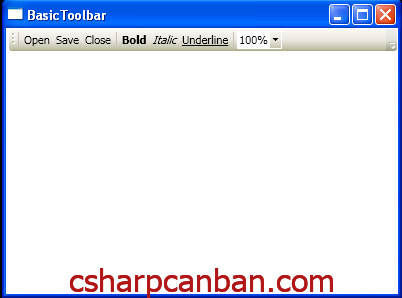
Xây dựng ứng dụng
Bước 1. Tạo ứng dụng WPF mới.
Bước 2. Chỉnh tệp XAML lại như sau:
<Window x:Class="MenusAndToolbars.BasicToolbar"
xmlns="http://schemas.microsoft.com/winfx/2006/xaml/presentation"
xmlns:x="http://schemas.microsoft.com/winfx/2006/xaml"
Title="BasicToolbar" Height="300" Width="400">
<Grid>
<Grid.RowDefinitions>
<RowDefinition Height="Auto"></RowDefinition>
</Grid.RowDefinitions>
<ToolBar>
<Separator></Separator>
<Button>Open</Button>
<Button>Save</Button>
<Button>Close</Button>
<Separator></Separator>
<CheckBox FontWeight="Bold">Bold</CheckBox>
<CheckBox FontStyle="Italic">Italic</CheckBox>
<CheckBox>
<TextBlock TextDecorations="Underline">Underline</TextBlock>
</CheckBox>
<Separator></Separator>
<ComboBox SelectedIndex="0">
<ComboBoxItem>100%</ComboBoxItem>
<ComboBoxItem>50%</ComboBoxItem>
<ComboBoxItem>25%</ComboBoxItem>
</ComboBox>
</ToolBar>
</Grid>
</Window>
Kết luận
Chúc các bạn thành công.






