Nội dung
Giới thiệu
Trong bài hôm nay, csharpcanban.com sẽ hướng dẫn các bạn tạo button hình ellip và button hình chữ nhật trong WPF.
Trong WPF, việc tạo ra Button thật đơn giản, bạn chỉ việc copy và dán đoạn mã XAML vào chương trình của mình, và như vậy sẽ được các button có dạng như hình.
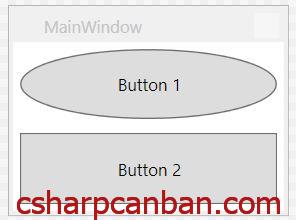
Hướng dẫn sử dụng Styling cho Button trong wpf
Xây dựng ứng dụng
Bước 1. Tạo một ứng dụng mới, sẽ có đoạn mã XAML như dưới đây.
<Window x:Class="WPF_Style_Example.MainWindow"
xmlns="http://schemas.microsoft.com/winfx/2006/xaml/presentation"
xmlns:x="http://schemas.microsoft.com/winfx/2006/xaml"
xmlns:d="http://schemas.microsoft.com/expression/blend/2008"
xmlns:mc="http://schemas.openxmlformats.org/markup-compatibility/2006"
mc:Ignorable="d" ResizeMode="NoResize"
Title="MainWindow"
Height="150" Width="200">
<Grid>
<Grid.RowDefinitions>
<RowDefinition/>
<RowDefinition/>
</Grid.RowDefinitions>
<Button Margin="5" Content="Button 1"/>
<Button Margin="5" Grid.Row="1" Content="Button 2"/>
</Grid>
Bước 2. Chỉnh sửa lại mã XAML
Mở tệp MainWindow.xaml và chỉnh lại như sau:
<Window x:Class="WpfApp1.MainWindow"
xmlns="http://schemas.microsoft.com/winfx/2006/xaml/presentation"
xmlns:x="http://schemas.microsoft.com/winfx/2006/xaml"
xmlns:d="http://schemas.microsoft.com/expression/blend/2008"
xmlns:mc="http://schemas.openxmlformats.org/markup-compatibility/2006"
mc:Ignorable="d" ResizeMode="NoResize"
Title="MainWindow"
Height="550" Width="800">
<Grid>
<Grid.RowDefinitions>
<RowDefinition/>
<RowDefinition/>
</Grid.RowDefinitions>
<Button Margin="5" Content="Button 1" Style="{DynamicResource ButtonStyle1}"/>
<Button Margin="5" Grid.Row="1" Content="Button 2"/>
</Grid>
</Window>
Mở tệp App.xaml và bổ sung đoạn mã sau:
<Style x:Key="ButtonStyle1" TargetType="{x:Type Button}">
<Setter Property="FocusVisualStyle" Value="{StaticResource FocusVisual}"/>
<Setter Property="Background" Value="{StaticResource Button.Static.Background}"/>
<Setter Property="BorderBrush" Value="{StaticResource Button.Static.Border}"/>
<Setter Property="Foreground" Value="{DynamicResource {x:Static SystemColors.ControlTextBrushKey}}"/>
<Setter Property="BorderThickness" Value="1"/>
<Setter Property="HorizontalContentAlignment" Value="Center"/>
<Setter Property="VerticalContentAlignment" Value="Center"/>
<Setter Property="Padding" Value="1"/>
<Setter Property="Template">
<Setter.Value>
<ControlTemplate TargetType="{x:Type Button}">
<Grid>
<Ellipse x:Name="ellipse" StrokeThickness="{TemplateBinding BorderThickness}" Stroke="{TemplateBinding BorderBrush}" Fill="{TemplateBinding Background}" SnapsToDevicePixels="true"/>
<ContentPresenter x:Name="contentPresenter" Focusable="False" HorizontalAlignment="{TemplateBinding HorizontalContentAlignment}" Margin="{TemplateBinding Padding}" RecognizesAccessKey="True" SnapsToDevicePixels="{TemplateBinding SnapsToDevicePixels}" VerticalAlignment="{TemplateBinding VerticalContentAlignment}"/>
</Grid>
<ControlTemplate.Triggers>
<Trigger Property="IsDefaulted" Value="true">
<Setter Property="Stroke" TargetName="ellipse" Value="{DynamicResource {x:Static SystemColors.HighlightBrushKey}}"/>
</Trigger>
<Trigger Property="IsMouseOver" Value="true">
<Setter Property="Fill" TargetName="ellipse" Value="{StaticResource Button.MouseOver.Background}"/>
<Setter Property="Stroke" TargetName="ellipse" Value="{StaticResource Button.MouseOver.Border}"/>
</Trigger>
<Trigger Property="IsPressed" Value="true">
<Setter Property="Fill" TargetName="ellipse" Value="{StaticResource Button.Pressed.Background}"/>
<Setter Property="Stroke" TargetName="ellipse" Value="{StaticResource Button.Pressed.Border}"/>
</Trigger>
<Trigger Property="IsEnabled" Value="false">
<Setter Property="Fill" TargetName="ellipse" Value="{StaticResource Button.Disabled.Background}"/>
<Setter Property="Stroke" TargetName="ellipse" Value="{StaticResource Button.Disabled.Border}"/>
<Setter Property="TextElement.Foreground" TargetName="contentPresenter" Value="{StaticResource Button.Disabled.Foreground}"/>
</Trigger>
</ControlTemplate.Triggers>
</ControlTemplate>
</Setter.Value>
</Setter>
</Style>
Kết luận
Như vậy, trên đây csharpcanban.com đã Hướng dẫn các bạn tạo ra các Button hình chữ nhật và hình Ellip trong WPF. Thực sự là quá đơn giản đúng không các bạn. Hãy thực hành và vận dụng vào phần mềm của các bạn. Chúc các bạn thành công.






