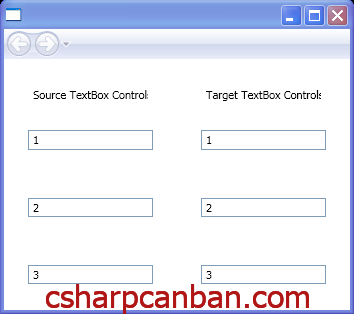Để Bind dữ liệu giữa 2 Textbox với nhau trong WPF ta viết mã XAML trong ứng dụng như sau:
<Grid xmlns="http://schemas.microsoft.com/winfx/2006/xaml/presentation"
xmlns:x="http://schemas.microsoft.com/winfx/2006/xaml">
<Grid.ColumnDefinitions>
<ColumnDefinition Width="*" />
<ColumnDefinition Width="*" />
</Grid.ColumnDefinitions>
<Grid.RowDefinitions>
<RowDefinition Height="Auto" />
<RowDefinition Height="Auto" />
<RowDefinition Height="Auto" />
<RowDefinition Height="Auto" />
</Grid.RowDefinitions>
<Label Grid.Row="0" Grid.Column="0"
Margin="24 24 24 0"
Content="Source TextBox Controls" />
<Label Grid.Row="0" Grid.Column="1"
Margin="24 24 24 0"
Content="Target TextBox Controls" />
<TextBox Grid.Row="1" Grid.Column="0" Name="txtbox1"
Margin="24" />
<TextBox Grid.Row="1" Grid.Column="1"
Margin="24"
Text="{Binding ElementName=txtbox1, Path=Text, Mode=TwoWay}" />
<TextBox Grid.Row="2" Grid.Column="0" Name="txtbox2"
Margin="24" />
<TextBox Grid.Row="2" Grid.Column="1"
Margin="24"
Text="{Binding ElementName=txtbox2, Path=Text, Mode=TwoWay}" />
<TextBox Grid.Row="3" Grid.Column="0" Name="txtbox3"
Margin="24" />
<TextBox Grid.Row="3" Grid.Column="1"
Margin="24"
Text="{Binding ElementName=txtbox3, Path=Text, Mode=TwoWay}" />
</Grid>
Kết quả thu được như hình dưới